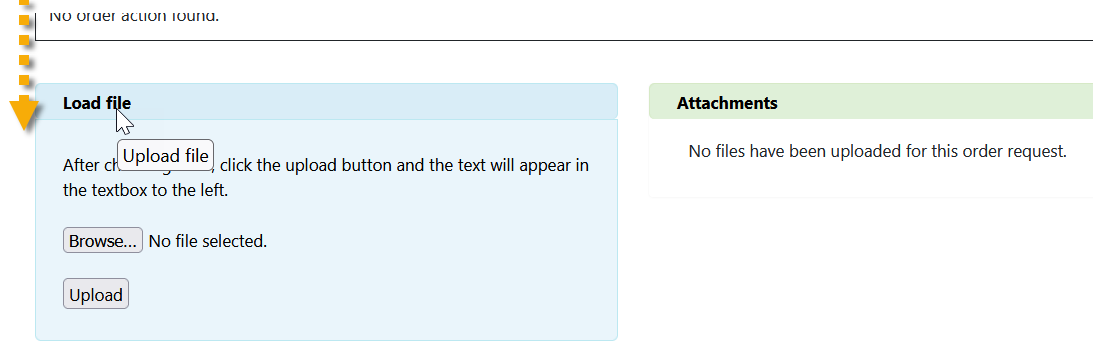Steps in Requesting Germplasm
Summary:
-
Log in. (If you intend to submit a request for germplasm, at some point during the ordering process, you will be prompted to log in. (In order to log in, you must have a User Profile.)
-
Search for accessions of interest to you – search by specific accession names or identifiers, by crop traits (descriptors), or by taxonomic criteria
-
Select desired accessions and submit a request. (International requests (Users of the NPGS GRIN-Global: you can attach an import permit directly while submitting your request. (You can also do this later, by accessing the request under Your Profile | Your Web Request History. Submit your permit as soon as possible to avoid shipping delays.)
-
After you submit your request, the request is sent to the curatorial site(s) where the respective accessions are maintained. Curators and genebank staff take steps to ensure that all importing / exporting regulations are being met – they will contact you via email when any supporting documents are required. For example, international orders ofter require an import permit issued by their national plant protection organization.
Because of processing procedures and other constraints, it is unreasonable to expect immediate shipments. Also, some germplasm has seasonal availability. Many factors influence shipments; in some cases, orders may be shipped in partial shipments.
When logged in, you can follow the progress of your order under Your Web Request History. Contact email links are listed there under the Action Details section.
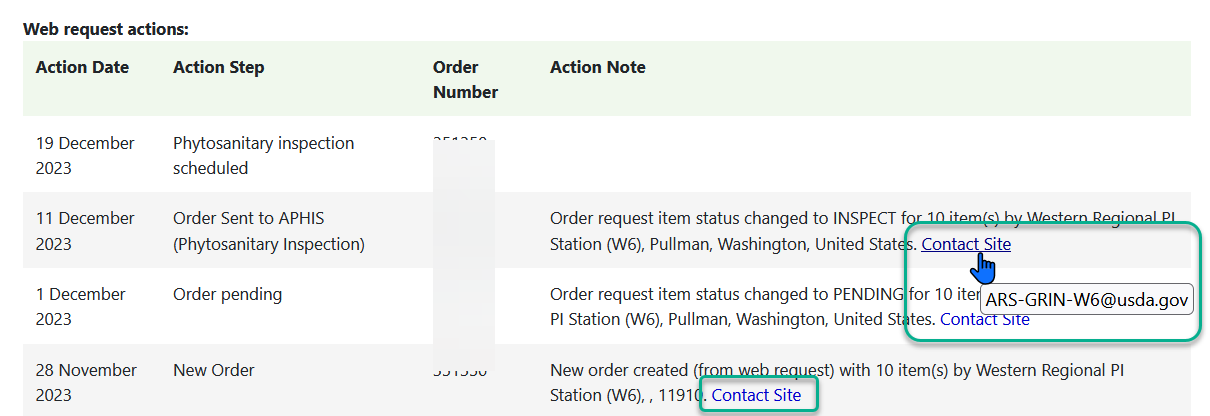
When your requested germplasm is maintained at separate genebanks, your order may be shipped in partial shipments. However, international shipments with accessions from multiple locations sent from USDA's NPGS are typically consolidated after inspection and shipped from Beltsville, Maryland.
Note: In GG, an import permit (or any attachment) cannot be included during the initial ordering process. You must first submit the request. When successfully submitted, the request will be assigned a number. Use that number and locate the request under the main menu's Your Profile | Your Web Request History.
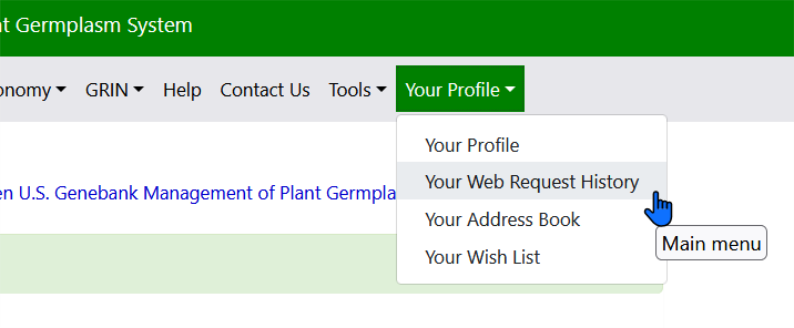
Some sites may contact you via email and request the import permit, but note that you can add that or other attachments with your request. Log in; under Your Profile, locate the request under Your Web Request History. Scroll down to display a Load file panel. Use the Browse button to locate the file on your drive. Then use the Upload button to attach the file with the order. When successfully loaded, the file's name will be listed under the Attachments panel. All sites processing your request will be able to review the attachments.